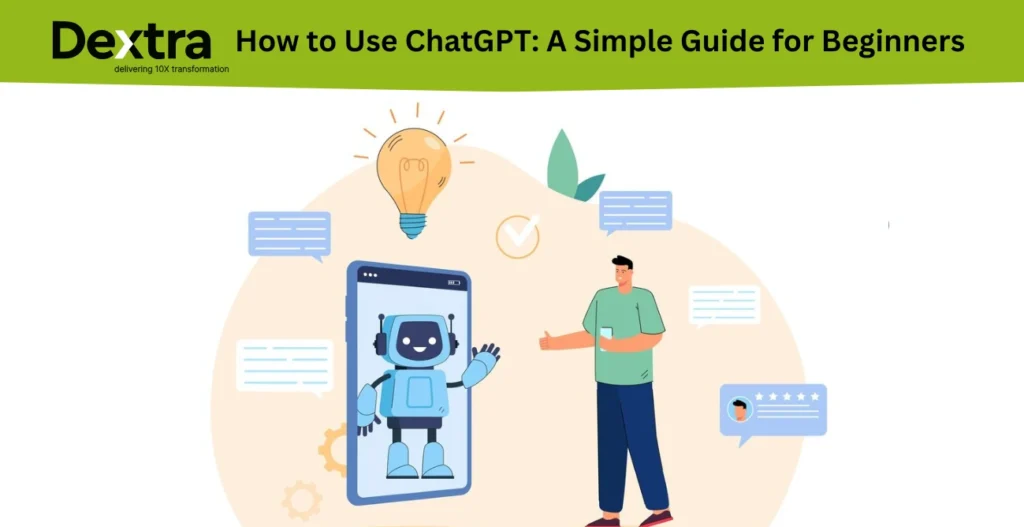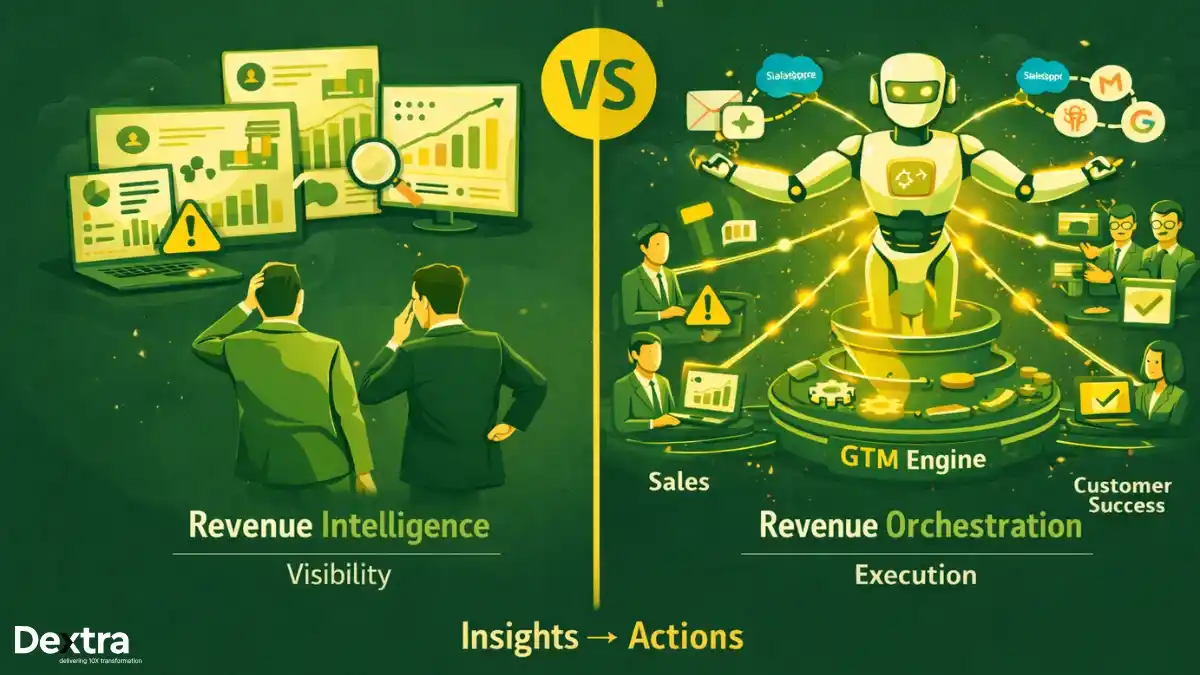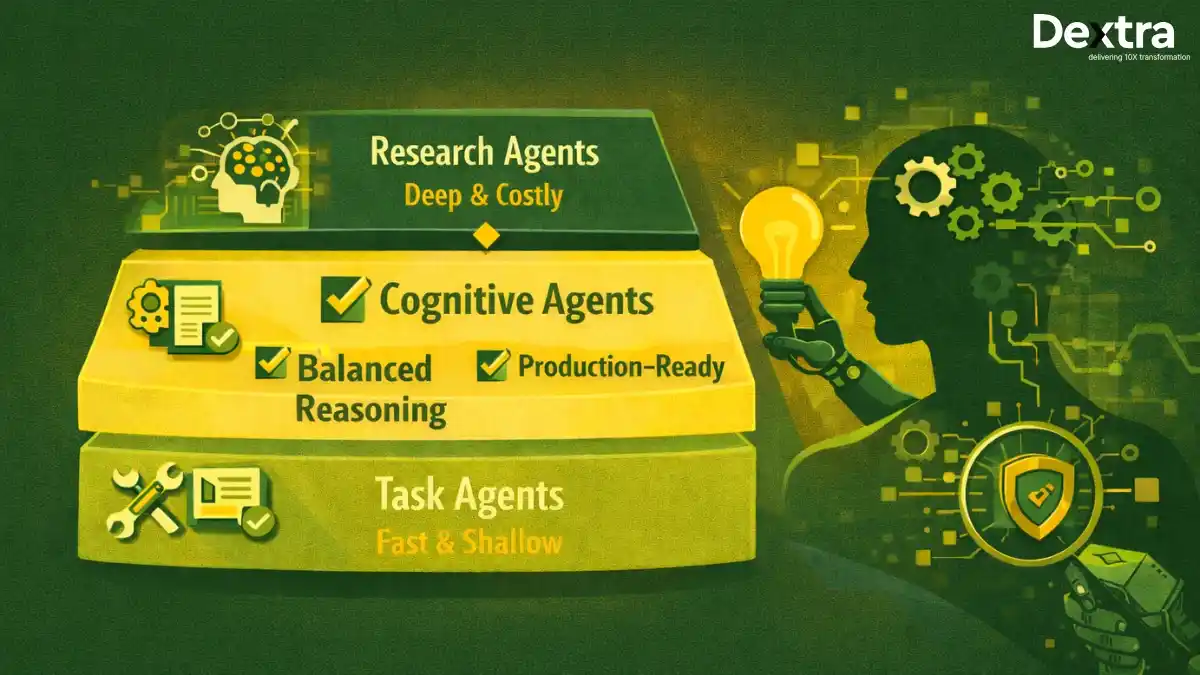ChatGPT is changing how we engage with technology. As of April 2025, ChatGPT has almost 800 million weekly active users and about 122.58 million daily users, which shows how much it has now embedded into people’s lives. In fact, website traffic data show that there has been a recent upward trend, occurring in an enormous 4.5 billion visits in March 2025, compared to 3.9 billion in February and 3.8 billion in January.
This Generative AI platform was only launched by OpenAI just over a year ago, making it one of the most popular tools available. Whether you want help generating creative ideas, researching a topic, or simply engaging in a fun conversation, ChatGPT can help you do that. And the best part? It’s simple to use, even if you know little about technology.
We will guide you through using ChatGPT step by step so that you can get started right away. Whether you’re a beginner or have had a few conversations with ChatGPT, this guide will help you maximize your experience.
Step 1: Sign Up for ChatGPT
The first step to using ChatGPT is signing up. You can do this by going to the official OpenAI website. Alternatively, search for ChatGPT on your browser, and it should pop up right away. While you are on the site, if you have an OpenAI account, simply log in. Otherwise, you will need to sign up for a new account.
You can register with your email, or you can use single sign-on with Google, Microsoft, or Apple. It’s as easy, and you’re good to go once you’ve registered!
Once you log in, you’ll be directed to the free version of ChatGPT. The free version works great for most uses, so don’t worry if you’re new here. But if you do want to step up to the paid version, it’s $20 a month for the premium.
This paid version provides some additional features, such as improved response times, access to the most current model of ChatGPT, and more. But again, the free version is totally fine for beginners!
Step 2: Get to Know ChatGPT’s Interface
You should explore the system features after completing the login process. Simple user interface design makes ChatGPT attractive to its many users. The bottom section of the interface contains an input box to enter your prompts, while ChatGPT displays its responses above that space.
If you’re using the desktop version, all of your chats will be automatically saved on the left side of the screen. This way, you’ll be able to easily refer back to past chats with ChatGPT.
Since ChatGPT also gives these chats titles based on the topics you have discussed, it will be even easier to locate what you need. You can rename, share, delete, or archive any chat history at any time by clicking on the chat conversation, and the options will appear.
Also worth mentioning is the settings menu. You can find this by clicking your name in the bottom left corner of your screen. From the settings menu you can view your history of chats, activate dark mode, and set preferences for instructions for ChatGPT.
Step 3: Start a Conversation
You must first master the interface before beginning your conversation with ChatGPT. You can begin by clicking the input section, which appears at the bottom of the screen, to type in either a question or a command.
Start your conversation by simply asking ChatGPT what possible tasks it can accomplish or enquiring about its operational methods. or “How does ChatGPT work?”
Here are some more examples of things to ask ChatGPT right away:
- “Explain to me the history of the Internet.”
- “Can you help me brainstorm some ideas for a blog post about fitness?”
Step 4: Use ChatGPT for Research or Ideas
Among its multiple uses, ChatGPT stands out for providing research and brainstorming assistance. When working on your project, you might need basic information or fresh ideas. ChatGPT offers assistance with facts in the following way.
When writing a climate change report, you should direct your questions as follows:
“What are the primary environmental consequences of climate change?”
ChatGPT can also support you in generating ideas for creative projects. For example, if you are a writer and need ideas for a new novel, you could ask ChatGPT:
- “Please provide 5 ideas for a fantasy novel.”
- “Help me in writing a funny first line for a blog post.”
No matter how you are going to use ChatGPT, there are a number of helpful ideas to get you started.
Step 5: Generate Content
ChatGPT is specifically designed for generating content, such as an article, email or poem. If you plan to write a blog post, a full draft or outline can be created and developed with ChatGPT.
Imagine you want to create a job description for the marketing position in your organization. You can do something as simple as ask ChatGPT: “Write a job description for a marketing manager in a tech company“, and voila!
ChatGPT will give you a rough draft, and if you think this is not exactly how you wanted it to be, or you want to make changes, you can just ask for it to be updated.
If it is in a different direction altogether, just refresh the response by clicking the renewed response button below for a different draft altogether.
You can even ask it to rephrase any sentences, or make it sound more professional or informal, or use a more creative tone (whatever tone you like), depending on what you want exactly.
Step 6: Refine Your Content
It’s fine if your initial ChatGPT response doesn’t match your intentions because you can request additional changes. To get a better response from ChatGPT, you should ask it to both adjust particular portions and offer additional explanatory details.
For example, if you’re writing a cover letter and ChatGPT provides you with an amazing draft, but you still feel that it’s not up to the mark or it may be too impersonal, so you can ask:
- “Can you make this sound more friendly and approachable?”
- “Can you include a paragraph describing why I’m interested in this company?”
The more detailed your feedback or instructions are, the better ChatGPT can understand and customize the content accordingly to suit your requirements. Feel free to try out different prompts and make sure to observe how the responses differ- that’s how you’ll learn.
Step 7: Keep Practicing
When you use ChatGPT more often, you will grasp the question formats needed to obtain preferred response types. Your prompts should be direct when talking to ChatGPT since it works with natural language, so it will deliver better results.
Keep learning how to use ChatGPT – whether it be a research request or a creative idea request, or even editing your writing. It continues to improve, and the more you get to know its capabilities, the more you’ll find ways it can help you.
Example Prompts for Using ChatGPT Effectively:
- I need guidance on enhancing my work productivity.
- Can you write a product description for a new smartwatch?
- What are the recent trends in digital marketing 2025?
And that’s it! Now you are ready to use ChatGPT like a pro. Whether you are trying to organize your thoughts for a paper, do research, or whether you just want to have an interesting conversation, ChatGPT is a very powerful tool and simple to use once you learn how to use it and can help you with anything. Use it ethically, though. Go ahead, give it a try!